Categories
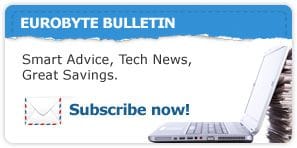
Testimonials

Featured product
Featured Products
iPad Tips and Tricks for Beginners
You got your iPad not long ago and you can send and receive emails just fine, look for and buy apps without problems, play games... Are you sometimes wondering what else is there? There are many nice little things that can help you use your iPad quicker and easier and here's a few.
Add two more dock icons
By default there are 4 dock icons (on the bottom of your iPad screen), and the good news is – you can actually have 6. Simply choose an app that you'd like to place onto the dock (and you would want an app that you're using frequently, so moving it to the dock will make it easier to access). Hold your finger down on any of the apps until they begin to shake. Now drag the one you chose to the dock and press the home button.
Restart your iPad
There will be times when you'll need to reboot your iPad (if it is having problems that aren't going away). To do the reboot, you press the home button and sleep/wake button together, and you hold them for about 10 seconds (ignore the slide to power off message). Your iPad will shut down and you can then power it on as you normally do… and the original issue should (hopefully) resolve.
Force an app to close
Sometimes iPad apps can stop responding. If this happens, press and hold the sleep/wake button until the slide to power off message appears. Let go of the sleep/wake button, press the home button and hold it down for about 6 seconds. This will force the app to quit.
Take a screenshot
If you wish to save what’s on your iPad screen (for example a confirmation of a restaurant booking), you can take a screenshot by pressing the home button and sleep/wake button together. The screen will flash and you will hear a shutter sound (if you've got sound activated). The image of whatever is on your screen is now saved in your Photos app and you can email/view/print this image at your convenience.
Personalise with wallpaper
Just save an image that you'd like to have as wallpaper. To save, tap on the image and hold down, then choose save image. Your saved image is now in the Photos app. Open it up, tap the little arrow in the top left corner of the iPad screen, and choose use as wallpaper.
Following websites contain a lot of free iPad wallpapers in case you don't feel like using your own photos:
- iFULLSCREEN – PC, Mac, iPod, iPad, iPhone screen wallpaper
- iPad Wallpaper Gallery
- Or you can use a wallpaper app such as Cool Wallpapers HD & Retina for iPhone iPod iPad. It's free and offers over 100,000 wallpapers.
Add a webpage to the home screen
If you've got a favourite webpage (e.g. Facebook) that you visit frequently, you can add it to your iPad's home screen. Tap the + icon in Safari and then tap add to home screen.
Did you know that there are 11 home screens on your iPad? You can group your apps by simply sliding their icons onto a relevant screen. You can have all your games (for example) grouped on one home screen or your music apps on another home screen.
Free e-books for iPad
iPad supports the ePub. ePub is one of major e-book formats, so you can pretty much open any e-book with your iPad. All you need to do is email an e-book to yourself, open it up and enjoy.
Apps for vision-impaired users
As part of an iPad Info Session we were running at a local community centre, I had to find apps useful for vision-impaired users. I got in touch with Chiu Lau, a registered psychologist running a private psychology clinic, Possibilities Psychological Services in Ramsgate. She specialises in helping children with disabilities, so I hoped she'd be able to help. And she indeed came up with wonderful resources. She provided invaluable help by sourcing a list of over 100 VoiceOver-friendly apps. She also told me about a community-powered website AppleVis, which is a rich resource for low-vision and blind users of Apple devices. Thank you Chiu!
| Posted in:iPad |
More computer repairs that shaped EUROBYTE
When we (my wife Alisa and I) first arrived to Australia (15 years ago), we settled in West Ryde, where the rest of my family lived. First thing I bought was (surprise, surprise) a computer. There used to be a computer shop on Ryedale Rd where I became a regular :) As used to big electronics stores as I was, I was shocked when I was told "ok, I can get this computer assembled for you, come back in 3 days and it'll be ready". Three days? I wanted it right there and then. I've learned a thing or two since then :)
Not long after we arrived, Alisa and I both decided it'd be a good thing to earn Australian IT qualifications. Alisa enrolled in Bachelor of Engineering in Software Engineering at UNSW and I enrolled in Diploma of IT (PC and Network Support) at Meadowbank TAFE. I breezed through it, having more trouble with English than with subject matter. After I graduated (and assembled and repaired lots of computers for free) I started playing with a thought of my own business.
EUROBYTE was born! No, actually before EUROBYTE was born I went into a partnership with a good friend of mine. The business was supposed to be called Cyber Net. We (actually) went to Parramatta to register it (doing it online was just a dream back then), but we were told we couldn't register the name because it sounded similar to somebody else's business name. Bugger! We stood there dumbfounded… "What do we do now?" We weren't coming back for this. At the time we were still having this German mindset that didn't let us get a car, but use public transport instead, which back in 2000 was pretty much pain in the a… (now in 2013 some would say the same thing, but we don't really know as the aforementioned mindset has long gone and we're now driving a car like everyone else does). "Cybex Net!" Aha! Similar to what we wanted and still sounding like coming straight from the Star Trek, which we thought would be so cool and so techie. Cybex Net didn't travel far into the future. It turned out that this partnership wasn't a very good idea. I realised that some people are simply not built for self-employment. He's still a very good mate though.
I actually found my perfect business partner in my wife Alisa. EUROBYTE was born!
To be continued…
| Posted in:computer repairs |





